Software tutorials
Before you start using StatementReader, it is important to understand that all applications that convert text from a PDF file to an editable or searchable format rely on good quality input.
To ensure that you obtain the best results from StatementReader, you should:
-
align the paper correctly in the scanner
-
create a TIF image (if possible) or low compression PDF document
-
set the scanner to 300DPI
-
if scanning to a TIF image, select text under image type, so the scanner knows to enhance the contrast and remove any background shading
-
ensure pages are clean and free of pen markings
Then, follow these simple illustrated steps to extract your financial data to Excel, in seconds.

Step 1 - Open StatementReader and familiarise yourself with the main window. New jobs are created using the left-hand section, the top right-hand section displays jobs that have been started and the bottom right-hand section initially shows an overview of the application.

Step 2 - Select the bank layout that matches the bank statements you would like to analyse, using the images shown in the bottom right-hand section. If the bank templates do not match your bank statements, you should either create a new bank template yourself, or request that the StatementReader team do this for you.

Step 6 - Finally, right-click on the new job to export to Excel, detect and repair errors, import corrections, and to analyse the validated data.

Step 1 - Open StatementReader and familiarise yourself with the main window. New jobs are created using the left-hand section, the top right-hand section displays jobs that have been started and the bottom right-hand section initially shows an overview of the application.
Start a new job
It takes just a few clicks to begin the process of extracting data from scanned images or searchable PDF documents.
For best results, each file should contain original bank statements from the same bank, scanned as a high quality image.
If you are using StatementReader on a pay-as-you-go basis, you will see a few pages before being asked to use or purchase credit.

Step 1 - Select 'New bank layout' from the file menu.
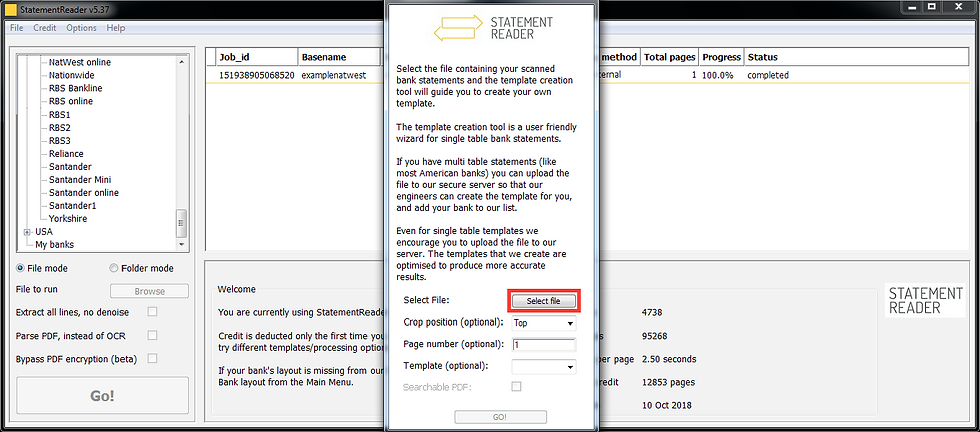
Step 2 - Select a file containing scanned bank statements. The first page of this file will be used in the following steps to create the new template.

Step 6 - Once you save the new bank template, you will see that it is located under 'My banks' within the main window. Now you can select the template and then the file you would like to analyse.

Step 1 - Select 'New bank layout' from the file menu.
Create a new template
StatementReader uses templates to identify, interpret and extract your data into the correct column in Excel.
Templates for several UK, USA and Australian banks are provided for you to use immediately. You should use the images provided to ensure that the correct pre-existing template is selected.
You will need to follow the tutorials below if your bank statements do not match the pre-existing templates.

Step 1 - Select 'Request bank layout/extraction' from the file menu.

Step 2 - Select a file containing the bank statements that you would like the StatementReader team to analyse.

Step 3 - Once the upload is completed, you may select another file to upload, or close this window.

Step 1 - Select 'Request bank layout/extraction' from the file menu.

Step 1 - Select 'Request bank layout/extraction' from the file menu.

Step 2 - Select a file containing the bank statements that you would like the StatementReader team to create a new template for.

Step 3 - Once the upload is completed, you may select another file to upload, or close this window.

Step 1 - Select 'Request bank layout/extraction' from the file menu.
Remote job assistance
At any time, for any reason, you can send bank statements to the StatementReader team for your job to be completed for you.
If you are on the pay-as-you-go scheme, there is often no additional fee for this service. Annual subscribers will be provided with a quote prior to the job being completed.
Remote template assistance
Similar to jobs completed remotely, you can also send a few pages to the StatementReader team for your bank template to be completed for you.
New templates help the StatementReader team to support up-to-date bank layouts, so there is no additional fee for this service.